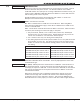Programming instructions
Digital Monitoring Products XR200-485 Programming Guide
4
INTRODUCTION
XR200-485 Programming Guide Digital Monitoring Products
5
INITIALIZATION
1.8 Entering Non-Alpha Characters
To enter a space in an alpha entry, press the 9 digit key followed by the third Select key. The three
characters on the 9 digit key are Y, Z, and space. You can also enter the following characters: – (dash), .
(period), * (asterisk), and # (pound sign) using the zero key and the four Select keys from left to right. For
example, to enter a – (dash), press the zero key and then the left Select key. A dash now appears in the
keypad display.
Figure 4: Special Characters
1.9 Keypad Prompts Display Current Programming
Each programming prompt displayed at the keypad shows the currently selected option in the panel
memory. These options are either shown as a number, a blank, or a NO or YES. To change a number or
blank to a new number, press any top row Select key. The current option is replaced with a dash. Press
the number(s) on the keypad you want to enter as the new number for that prompt.
It is not necessary to enter numbers with leading zeros. The panel automatically right justies the number
when you press the COMMAND key.
To change a programming prompt that requires a NO or YES response, press the top row Select key under
the response not selected.
For example, if the current prompt is selected as YES and you want to change it to NO, press the third top
row Select key. The display changes to NO. Press the COMMAND key to go to the next prompt. See Figure
5.
Figure 5: Changing the Current Programming Option