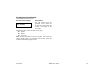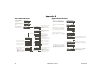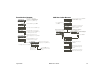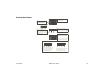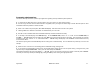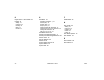User`s guide
XR500 User’s Guide 47Appendix B
Zone Monitor Browser
SELECT ZONE . . .
COMMAND
Access the User Menu. Press
COMMAND until ZONE MONITOR?
displays. Press any SELECT key.
Press the SELECT key under NBR.
COMMAND
FRONT OFFICE
When the area where the zone is
located is displayed, press any SELECT
key.
Press either of the two left SELECT keys.
Press the COMMAND key to scroll
through the list of all zone names.
EAST DOOR
When the correct zone name is
displayed, press any SELECT key.
ZONE:012 ADD RMV
The display shows the zone number.
ZONE MONITOR?
ALL NBR
ZONE: - ADD RMV
Selecting ADD
puts the zone in
the monitor mode.
Selecting RMV removes
the zone from the monitor
mode.
SELECT AREA . . .
This prompt allows you to search for a
zone by area. Press the COMMAND key
to scroll through the list of areas.
Add User Codes Browser
USER CODES?
ADD DEL CHG
USER NUMBER:
-
12
4
3
USER NUMBER: 012
COMMAN
D
CODE NO: 1 2 3 4
Access the User Menu. Press COMMAND
until USER CODES? displays.
Press the SELECT key
under ADD.
At this prompt, you can enter a new
user number or scroll through the
available user numbers.
Enter a new user number.
Enter a new user number.
View available user numbers.
Press any SELECT key.
COMMAND
CODE NO: -
12 4
3
Press COMMAND.
Press COMMAND.
Enter the new user code.
Verify the number and press
COMMAND.
The first available user
number is displayed.
USER 012
The default user name appears.
Press any SELECT key to clear
this name.
COMMAN
D
-
See the Entering Custom Names
dia
g
ram at the end of this
g
uide.
USER NUMBER: 12