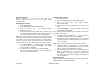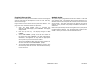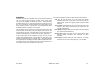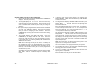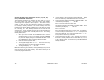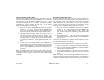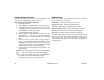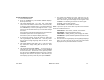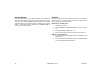User`s guide
30 XR500 User’s Guide User Menu
Setting Holiday ABC Schedules for S1, S2, S3, S4,
OUT, and DOOR Schedules
Three Holiday schedules are available for each shift (S1, S2, S3,
S4), each output relay (OUT), each door access relay (DOOR),
and through their respective menu options. This allows a shift,
output, or door to have three different schedules for holidays.
For example, Holiday Schedule A for those holidays when the
building stays closed, Holiday Schedule B for a day that only opens
for a morning, etc. Also, Holiday Schedules can be used to cross
multiple days. These schedules become active and supersede the
current day’s schedule when a Holiday Date occurs. See Setting
Holiday Dates (HOL).
1. After you have accessed the SCHEDULES? menu and the
schedule options, S1 S2 S3 S4, display, press the COMMAND
key until the display changes to SUN MON TUE WED. Press
the COMMAND key again to display THU FRI SAT HOL.
2. Press the Select key under HOL.
3. The keypad displays HOL: A B C . Press the Select key
under A to set the Þ rst of three holiday schedules.
4. The keypad displays A - : AM PM.
Note: After Selecting the schedule, the keypad displays any current
times previously set for that holiday. This feature allows you to
review the programmed times.
5. If times display, the keypad then displays DELETE KEEP.
Press the Select key under DELETE to enter new times.
6. The keypad then displays ON TIME? or OPENING TIME?. This
is followed by the display – : AM PM.
Enter a new time and select AM or PM.
The display changes to OFF TIME? or CLOSING TIME?. This is
followed by the display – : AM PM.
Enter a new time.
Enter all schedule times using a 12 hour clock. For example,
to enter 6 AM you would enter 0 + 6 + 0 + 0 and press the
Select key under AM. For 11 PM you would enter 1 + 1 + 0 +
0 and press the Select key under PM.
7. The keypad returns to HOL: A B C allowing you to enter a
B and/or C holiday schedule for the same Shift (S1, S2, S3,
or S4), Output or Door. Go back to step 3 to add additional
holiday schedules.