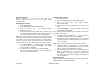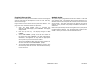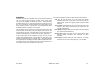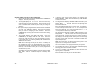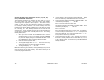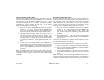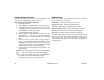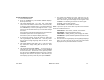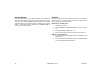User`s guide
XR500 User’s Guide 29User Menu
Setting Output (OUT) and Door (DOOR) Schedules
The Schedules function allows you to set up to 100 different
scheduled times for relay outputs and door access relays connected
to your system to turn ON and OFF automatically. The maximum
number of schedules that can be assigned per door access relay or
relay output is 8.
1. Access the User Menu.
2. Press COMMAND until SCHEDULES? displays.
3. After you have accessed the SCHEDULES? menu and the
schedule options, S1 S2 S3 S4, display, press the COMMAND
key once more and the display changes to OUT DOOR HOL
EXT. Press the Select key under OUT or DOOR.
4. At the OUTPUT NO: – or DOOR NO: – display, enter the
output or door number you want to program. Press the
COMMAND key.
If adding a schedule and all 100 scheduled times are currently in
use, OUT SCHEDS FULL displays. You must then delete an existing
schedule.
5. The keypad displays SCHEDULE NO: -. Enter the schedule
number (1 to 8) and press the COMMAND key.
6. The keypad displays SUN MON TUE WED. Press the COMMAND
key to display THU FRI SAT HOL.
7. Press the Select key under the day you want to program. If
you select HOL go to Setting Holiday ABC Schedules for more
information.
Note: After Selecting the day of the week for the schedule to
occur, the keypad displays any currently programmed ON OFF
times previously set for that day. This feature allows you to review
programmed schedules at any time.
8. If ON OFF times display, the keypad then displays DELETE
KEEP. Press the Select key under DELETE to enter new
times.
9. The keypad then displays ON TIME?. This is followed by the
display – : AM PM.
Enter a new relay ON time and Select AM or PM.
The display changes to OFF TIME?. This is followed by the
display – : AM PM.
Enter a new OFF time for the relay.
Enter all schedule times using a 12 hour clock. For example,
to enter 6 AM you would enter 0 + 6 + 0 + 0 and press the
Select key under AM. For 11 PM you would enter 1 + 1 + 0 +
0 and press the Select key under PM.
10. The keypad returns to the day of the week display allowing
you to enter another Output or Door schedule. To exit the
user menu or to go back to the S1 S2 S3 S4 display, press
the Back Arrow key.