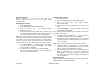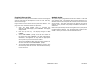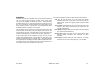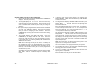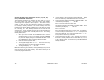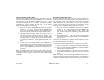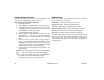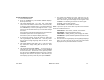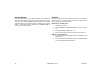User`s guide
28 XR500 User’s Guide User Menu
Setting Shift (S1 S2 S3 S4) Schedules
1. Access the User Menu and press COMMAND until SCHEDULES?
displays. Press any Select key.
2. The keypad displays S1 S2 S3 S4. Press the Select key
under the shift you want to program. This will allow you to
enter a schedule that remains in place until you change or
delete it.
3. Your system may be programmed to allow four shift schedules
per area, if so, AREA NO:- displays. Enter the area number
that you want to assigning to this schedule. Press the
COMMAND key to accept your Selection and continue setting
schedules.
4. The keypad displays SUN MON TUE WED. Press the
COMMAND key to display THU FRI SAT HOL. Press the
Select key under the day you want the schedule to begin.
If you select HOL, go to Setting Holiday ABC Schedules for
additional instructions.
Note: After Selecting the day of the week or holiday for
the schedule to begin, the keypad displays any currently
programmed Opening and Closing times previously set for
that day. This feature allows you to review programmed
schedules at any time.
A schedule entered in HOL (holiday) activates and overrides
SUN MON TUE etc. schedules anytime a holiday date
occurs.
5. If Opening and Closing times display, the keypad then
displays DELETE KEEP. Press the Select key under DELETE
to enter new times.
6. The keypad then displays OPENING TIME? followed by the
display MON – : AM PM. Enter the new opening time
and select AM or PM.
Enter all schedule times using a 12 hour clock. For example,
to enter 6 AM you would enter a 0 + 6 + 0 + 0 and press the
Select key under AM. For 11 PM you would enter a 1 + 1 + 0
+ 0 and press the Select key under PM.
The keypad then displays CLOSING TIME? followed by the
display MON – : AM PM. Enter the new closing time and
select AM or PM. Pressing the Select key under whichever
day displays, for example, MON, allows you to scroll through
the days of the week and create a schedule window that
spans multiple days.
Note: You must enter an Opening and Closing time or the
system will not recognize the schedule.
The new schedule is now programmed into your system.
7. The keypad goes back to the SUN MON TUE WED display
allowing you to enter another schedule.
8. To clear a schedule press DELETE and then AM when the
opening time is requested.
Press the Back Arrow key to exit the User Menu.