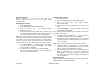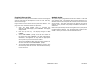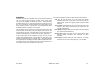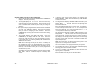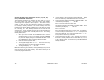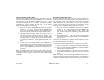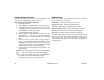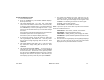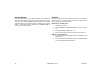User`s guide
XR500 User’s Guide 25User Menu
Browser Feature
Refer to Appendix B at the back of this guide for a
diagram showing you how to use the User ProÞ les
Change browser.
Deleting User Codes
1. Access the User Menu.
2. Press COMMAND until USER CODES? displays.
3. Press any Select key. The keypad displays
ADD DEL CHG BAT.
4. Press the second Select key, under DEL, to delete a user
code from the system. To delete a user code, you must have
a user code with a proÞ le that has user code authority.
Note: Your system must have at least one user with user code
authority in order to be able to add or delete user codes. Be careful
not to delete all users with user code authority from your system.
Also, the user code used to enter the user menu to delete codes
cannot be deleted. In other words, you can not delete yourself.
5. At the USER NUMBER: - prompt, enter the user number
you want to delete and press COMMAND. The display
changes to USER # DELETED.
6. The display then changes back to USER NUMBER: -
allowing you to delete another user. Press the Back Arrow
key twice to exit the User Menu.
Changing User Codes
1. Access the User Menu.
2. Press the COMMAND key until USER CODES? displays.
3. Press any Select key. The keypad displays
ADD DEL CHG BAT.
4. Press the third Select key, under CHG, to change a user
code.
5. At the USER NUMBER: - prompt, enter the user number to
change and press COMMAND.
Refer to the System Setup section for the number of user codes
available for your system.
6. The display changes to CODE NO: * * * * *. Press a Select key
and enter the new user code. Press COMMAND.
7. The display then shows the current user name. Press any
top row key to clear. See Entering Names in Appendix B to
enter a new name.
Note: Changing a user code does not change the user number.
8. The display changes to PROFILE NO: -. Select the proÞ le
number to assign a set of authorized functions to the user
code as outlined in the ProÞ le Table on page 11.
9. After entering the proÞ le number, the keypad displays
USER # CHANGED for 5 seconds followed by
USER NUMBER: -. This display allows you to enter another
user number to change. Press the Back Arrow key twice to
exit the User Menu.
Browser Feature
Refer to Appendix B for diagrams showing you how to use the User
Codes Add, Delete, and Change browsers.