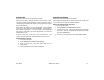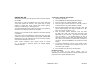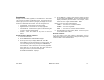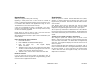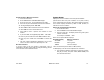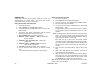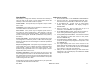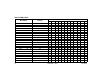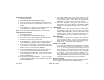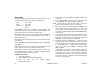User`s guide
24 XR500 User’s Guide User Menu
User Codes
This option allows you to add, delete, or change a user code. You
may also assign speciÞ c User ProÞ les to individual users.
1234 = User Number
34812 = User Code
John Smith = User Name
7 = ProÞ le
User Number - Every user is numbered 1 through 9999. This
number identiÞ es the user to the system and is transmitted to the
central station when the user arms or disarms areas.
User Code - Each user also has a 3 to 5 digit number, below 65535,
to enter into the Security Command keypad when arming or
disarming the system.
Note: A User Code cannot begin with zero and 3-digit codes cannot
begin with 98.
For UL installations, avoid using repetitive (111) or sequential
(123) codes.
User Names - Each code may also be programmed with the user
name. You may enter up to 16 characters for the name.
User ProÞ le - The user is also assigned a ProÞ le (1 to 99) by the
person administrating the system. The proÞ le number determines
the areas and functions the user can access.
Adding User Codes
1. Access the User Menu.
2. Press COMMAND until USER CODES? displays.
3. Press any Select key. The keypad displays
ADD DEL CHG BAT.
4. Press the Select key under ADD or BAT (Batch) to add a new
user code.
5. At the USER NUMBER: - prompt, enter a user number and
press COMMAND. The display changes to CODE NO: - .
Note: Do NOT program a code for user number 1 unless you
intend to use the Ambush function. See Ambush.
6. Enter a user code of 3 to 5 digits and press COMMAND. The
user enters this number to arm, disarm, etc. If using access
cards, present the card instead of entering a code. After
entering the code the keypad displays USER NUMBER ### as
the user name.
7. A 16-character name may be entered to identify the user.
Press any top row key to clear the current name. You may
then enter the new name. After entering the name press
COMMAND. See Entering Names in Appendix B.
8. The display changes to PROFILE NO: -. Select the proÞ le
number to assign a set of authorized functions to the user
code as outlined in the ProÞ le Table on the previous page.
9. At the PROFILE NO: - display, enter a proÞ le number
from 1 to 99, and press COMMAND. The displays shows
USER # ADDED.
If BAT (Batch) was chosen in step 4 instead of ADD, the
next available user number is automatically selected and
only steps 6 and 7 repeat. The User ProÞ le assignment
is automatically selected for the next user based on the
previous user entered. This batch entry method speeds up
user entry in large systems.