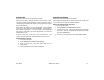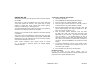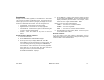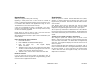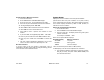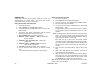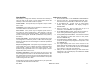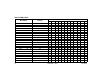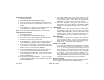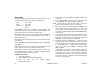User`s guide
XR500 User’s Guide 17User Menu
Zone Status
Displays a list of armed, bypassed, or alarmed zones. Also allows
you to check the status of individual zones. Zone Status can be
used to give you a list of zones by category or display the current
status of an individual zone number. The four categories are:
• Armed Zones - zones that are currently armed.
• Bypassed Zones - zones that are currently bypassed.
• Alarmed Zones - zones that have gone into alarm during the
current or previ ous armed period.
• Number - enter the number of any zone to check its
status.
Using the Zone Status Function
1. Access the User Menu.
2. Press COMMAND until ZONE STATUS? displays.
3. Press any Select key to display ARM BYPS ALR NBR.
Select ARM for a list of zones that are currently armed. You
can scroll through the list by pressing the COMMAND key.
Select BYPS for a list of zones that are currently bypassed.
Select ALR for a list of zones that have gone into alarm
during the current or previous armed period.
Press NBR and ZONE NO: - displays.
8. At the ZONE NO: - prompt, enter the zone number you want
to check and press COMMAND. The zone number and name
display followed by the zone status. For example, a zone
status for zone 1 might be BACK DOOR - OKAY.
Below is a list of the zone status displays:
-OKAY = the zone is in a normal condition
-BYPAS = the zone is bypassed
-BAD = the zone is in a bad or faulted condition
9. After displaying the zone status, ZONE: - returns for you to
enter another zone number.
Browser Feature
If you are unsure of the zone number or description, refer to
Appendix B at the back of this guide for a diagram showing you how
to use the built-in Zone Status browser.