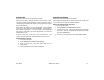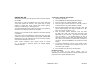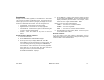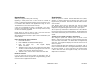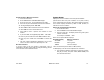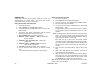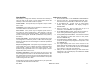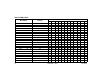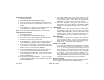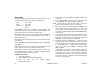User`s guide
16 XR500 User’s Guide User Menu
Outputs On Off
Allows you to manually turn the system or door access relay outputs
ON and OFF.
This function is used to individually turn your system relay and
access door outputs ON and OFF. Your system may use these
outputs to control door access, interior and exterior lighting,
heating, air conditioning, or other appliances.
The names and numbers of the relays connected to your system are
located in the System Setup section of this guide.
Outputs can be turned ON or OFF regardless of the output settings
in Schedules.
Your system may be programmed to require that your user code
proÞ le have access to areas assigned to the keypad. INVALID AREA
displays when your user code does not have access to the keypad’s
areas and the output does not turn on.
Under certain conditions, some outputs cannot be turned
on. If you select a restricted output, the keypad displays
CANNOT TURN ON.
Turning the Outputs ON and OFF
1. Access the User Menu.
2. Press COMMAND until OUTPUTS ON/OFF? displays.
3. Press any Select key to display OUTPUTS DOOR.
4. Select the type of output you want to turn ON or OFF by
pressing the Select key under OUTPUTS or DOOR.
5. Enter the output number you want to turn ON or OFF. The
output number displays. The range for outputs is 1-6, 500-
999. The range for the door is 1-16.
6. With the output number displayed, press the Select
key under ON or OFF. The output then turns ON or OFF
depending on your Selection, and remains in that state
until you change it. The keypad displays the Þ rst 12
characters of the output or door name followed by either
ON or OFF for four seconds to provide visual veriÞ cation of
the action. Press the COMMAND key to end the four second
display.
7. The system automatically returns to the output or door
prompt and a new output can be selected to turn ON or
OFF. Refer back to step 4.
8. Press the Back Arrow key to exit the User Menu.
Browser Feature
If you are unsure of the output number, refer to
Appendix B at the back of this guide for a diagram showing you how
to use the built-in Outputs ON/OFF browser.