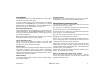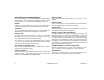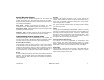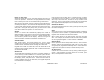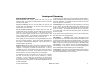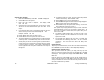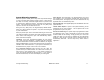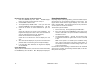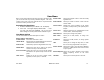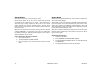User`s guide
XR500 User’s Guide 13User Menu
Many of your system features have been put into a User Menu that
you can access from any Security Command keypad. The menu
requires you to enter your user code and then it only shows those
functions to which you have access.
Accessing the User Menu
1. Press the COMMAND key until MENU? NO YES displays.
2. Select YES. The keypad displays ENTER CODE: –. Enter
your user code and press COMMAND. You can now scroll
down through the list of system features available to you.
User Menu Options
The list below shows the User Menu options in order:
Menu Option Description
ALARM SILENCE Silences an alarm bell or siren.
SENSOR RESET Resets smoke or glassbreak detectors that have
latched due to an alarm condition.
DOOR ACCESS Momentarily opens the keypad door lock relay.
ARMED AREAS Displays the name of any areas in the system
that are currently in the armed state.
OUTPUTS ON/OFF Allows you to turn on or off any of the outputs
described in the System Setup section of this
guide.
ZONE STATUS Allows you to see if a zone is either armed,
bypassed, in alarm, open, or shorted.
BYPASS ZONES Allows you to Bypass a zone or reset an already
bypassed zone.
ZONE MONITOR Allows you to add or remove a zone from the
monitor mode.
SYSTEM STATUS Displays the current condition of the system
AC power, backup battery, and optional panel
tamper.
SYSTEM TEST Tests the system’s siren, communication to the
central station, and backup battery.
USER PROFILES Allows you to change user proÞ les.
USER CODES Allows you to add, delete, or change user
codes.
SCHEDULES Allows you to add, remove, or change system
schedules.
TIME Allows you to change the Day, Date, or Time
that is currently programmed in the system.
DISPLAY EVENTS Allows you to view or print the last 10,000 door
accesses or 2,000 system events that occurred
on your system.
SERVICE REQUEST Allows you to send a message to the Central
Station requesting service on the alarm
system.
FIRE DRILL Allows you to test the system’s Þ re bells.
User Menu