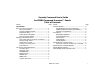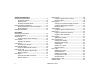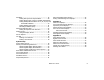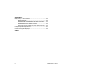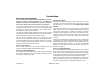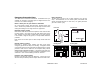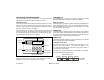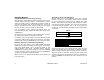User`s guide
4 XR500 User’s Guide Introduction
Using the Keypad
Keypad Displays Current Programming
Most User Menu options displayed at the keypad show the currently
selected option in the panel memory. These options are either
shown as a number, a blank, or a NO or YES. To change a number or
blank to a new number, press any top row Select key. The current
option is replaced with a dash. Press the number(s) on the keypad
you want to enter as the new number for that prompt.
It is not necessary to enter numbers with leading zeros. The
panel automatically right justiÞ es the number when you press the
COMMAND key.
To change a option that requires a NO or YES response, press the
top row Select key under the response not selected.
For example, if the current prompt is selected as YES and you want
to change it to NO, press the third top row Select key. The display
changes to NO. Press the COMMAND key to go to the next prompt.
Multiple Displays Containing Programming
For many User Menu options, such as User ProÞ les and Access
Areas, there will be several displays containing lists. For example,
when using Access Areas, area 1 through 32 display on four
separate displays. First, areas 1 through 8 display. Press the
COMMAND key to display areas 9 through 16. Press the COMMAND
key again to display areas 17 through 25. Press the COMMAND key
one more time to display areas 26 through 32.
Note: If areas are not programmed to display at this keypad, you
cannot view them.
Asterisks in Area Armed Displays
Asterisks display next to a programming option that is already
selected. As shown in the example, options chosen to display
the current programming selection have an asterisk next to the
number. Those that are not selected simply display the number.
In the Devices example, keypads 3, 8, 9, and 15 are not selected.
In the Areas example, keypads 3, 8, 9, 15, 19, 23, 25, and 31 are
not selected. In both examples the keypad numbers with asterisks
are selected.
To select an option that is not already selected, simply enter the
number using the digit keys on the keypad. To deselect an option,
enter the number using the digit keys and the asterisk is removed.
This same scheme is used when viewing the panel armed status
and other programming and operational functions. Remember to
press the COMMAND key to display the rest of the device or area
numbers.
*1 *2 3 *4
*5 *6 *7 8 *13 *14 15 *16
9 *10 *11 *12
Devices
*29 *30 31 *32
*13 *14 15 *16
9 *10 *11 *12
25 *26 *27 *28
*1 *2 3 *4
*5 *6 *7 8 *21 *22 23 *24
*17 *18 19 *20
Areas