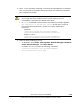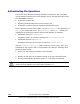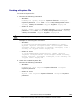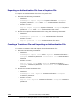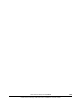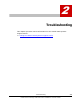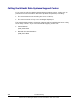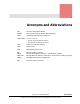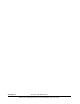User guide
Creating a Keystore File
To create a keystore file:
1. Execute the following command:
– Windows:
hcmdskeytool -genkey -keystore keystore-filename -storepass
keystore-password -alias alias -dname entity-distinguished-name -
validity
validity-of-certificate -keypass keypass -keyalg RSA
– Solaris or Linux:
keytool -genkey -keystore keystore-filename -storepass keystore-
password
-alias alias -dname entity-distinguished-name -validity
validity-of-certificate -keypass keypass -keyalg RSA
Note: Specify the same password for -storepass and -keypass.
Example of executing the command:
– Windows:
C:\Program Files\HiCommand\Base\bin\hcmdskeytool -genkey -
keystore .keystore -storepass sanssl -alias san3gssl -dname
"CN=san3g, OU=SSL, O=hitachi, L=yokohama, S=kanagawa, C=JP" -
validity 720 -keypass sanssl -keyalg RSA
– Solaris or Linux:
# /opt/HiCommand/Base/jdk/bin/keytool -genkey -keystore
.keystore -storepass sanssl -alias san3gssl -dname "CN=san3g,
OU=SSL, O=hitachi, L=yokohama, S=kanagawa, C=JP" -validity 720
-keypass sanssl -keyalg RSA
2. Check the created keystore file.
Execute the following command:
– Windows:
hcmdskeytool -list -keystore keystore-filename -storepass
keystore-password
– Solaris or Linux:
keytool -list -keystore keystore-filename -storepass keystore-
password
Overview and Setup of CIM/WBEM 1-41
Hitachi Device Manager SMI-S Provider Installation and User Guide