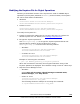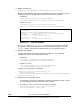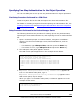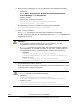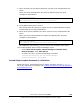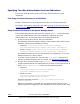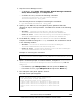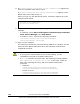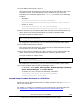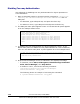User guide
Disabling Two-way Authentication
Use HiKeytool for disabling two-way authentication for object operations or
event indications.
1. Open a command prompt or terminal window, navigate to
installation-
directory-for-the-Device-Manager-server/HiCommandServer
and run
HiKeytool.
– For Windows, type HiKeytool.bat, and press the Enter key.
– For Solaris or Linux, type HiKeytool.sh and press the Enter key.
2. The HiKeytool main panel appears. Enter 2. The SMI-S main panel appears
as in the example shown below.
1) Set Security Level for Object Operations
(Current setting:SSL with two-way authentication)
2) Set Security Level for Event Indications
(Current setting:SSL with two-way authentication)
3) Import Client's Certificate to TrustStore for Object Operations
4) Import Client's Certificate to TrustStore for Event Indications
5) Export Server's Certificate from KeyStore for Object Operations
6) Export Server's Certificate from KeyStore for Event Indications
7) Exit
>
3. To disable two-way authentication for object operations, enter 1 in the
SMI-S main panel. To disable two-way authentication for event indications,
enter 2 in the SMI-S main panel. A panel appears as in the example below.
You must stop the Device Manager Server before specifying this setting.
1) SSL without two-way authentication
2) SSL with two-way authentication
>
4. Stop the Device Manager server as indicated in the displayed message.
– In Windows, select Start, All Programs, Hitachi Storage Command
Suite, Device Manager, then Stop Server.
– In Solaris or Linux, execute the following command:
installation-directory-for-the-Device-Manager-
server/suitesrvcntl -stop_hdvm
The following shows an example of executing the command:
# /opt/HiCommand/suitesrvcntl -stop_hdvm
1-38 Overview and Setup of CIM/WBEM
Hitachi Device Manager SMI-S Provider Installation and User Guide