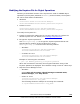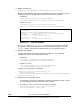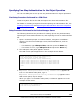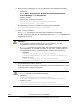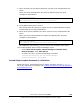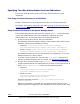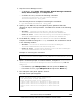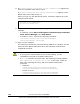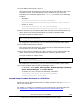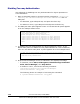User guide
7. Enter the alias, the truststore password, and the client authentication file
name.
Enter the client authentication file name by absolute path. An input
example is shown below.
Enter alias:foocorpclient
Enter truststore-password:trustssl
Enter authentication-filename(absolute path):c:\tmp\client.cer
At completion of processing, you are returned to the SMI-S main panel.
8. In the SMI-S main panel, enter 5.
This option starts processing to export the server authentication file from
the keystore file for object operations.
9. Enter the keystore password, the alias, and the server authentication file
name.
Enter the server authentication file name by absolute path. An input
example is shown below.
Enter keystore-password:serverssl
Enter alias:foocorpserver
Enter authentication-filename(absolute path):c:\tmp\server.cer
At completion of processing, you are returned to the SMI-S main panel.
10. If it has stopped, start the Device Manager server.
– Select Start, All Programs, Hitachi Storage Command Suite,
Device Manager, then Start Server.
– In Solaris or Linux, execute the following command:
installation-directory-for-the-Device-Manager-
server/suitesrvcntl -start_hdvm
Second Setup Procedure Performed in a CIM Client
Import the server authentication file for object operation into the truststore
file for the CIM client. For details, see Creating a Truststore File and Importing
an Authentication File.
Overview and Setup of CIM/WBEM 1-33
Hitachi Device Manager SMI-S Provider Installation and User Guide