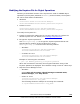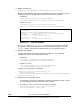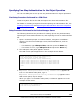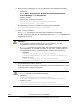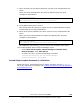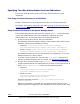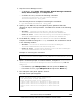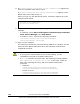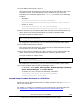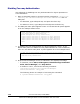User guide
4. Stop the Device Manager server as indicated in the displayed message.
– Windows:
Select Start, All Programs, Hitachi Storage Command Suite,
Device Manager, then Stop Server.
– Solaris or Linux:
Execute the following command:
installation-directory-for-the-Device-Manager-
server/suitesrvcntl -stop_hdvm
The following shows an example of executing the command:
# /opt/HiCommand/suitesrvcntl -stop_hdvm
5. Type 2 in the submenu.
The
mofcomp command is executed and the MOF file is compiled.
You are returned to the SMI-S main panel when the
mofcomp command has
completed execution.
Cautions:
• If you type the same number as the current setting, you are
immediately returned to the SMI-S main panel.
• If
mofcomp command execution fails, the following message appears:
The compilation of the MOF file failed. In this case, collect all files in
the following directory, and then contact maintenance personnel.
– Windows:
installation-folder-for-the-Device-Manager-
server\HiCommandServer\wsi\server\jserver\mof\wbemserver
– Solaris or Linux:
installation-directory-for-the-Device-Manager-
server/HiCommandServer/wsi/server/jserver/mof/wbemserver
6. In the SMI-S main panel, enter 3.
This option starts processing to import the client authentication file to the
truststore file for object operations.
Note: The truststore file for object operations (the truststore password is
trustssl) is stored in the following location:
• Windows:
installation-folder-for-the-Device-Manager-
server\HiCommandServer\wsi\server\jserver\bin\.truststore
• Solaris or Linux:
installation-directory-for-the-Device-Manager-
server/HiCommandServer/wsi/server/jserver/bin/.truststore
1-32 Overview and Setup of CIM/WBEM
Hitachi Device Manager SMI-S Provider Installation and User Guide