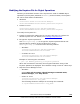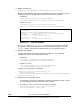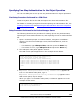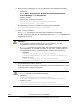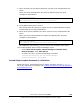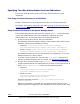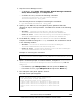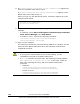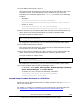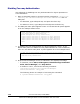User guide
4. Modify the MOF file
(
WBEMSolutions_CIMXMLSObjectManagerAdapter_instances.mof).
Specify in the MOF file the keystore password that was encrypted in step 2
of this procedure. The MOF file is stored in the following location:
– Windows:
installation-folder-for-the-Device-Manager-
server\HiCommandServer\wsi\server\jserver\mof\wbemserver
– Solaris or Linux:
installation-directory-for-the-Device-Manager-
server/HiCommandServer/wsi/server/jserver/mof/wbemserver
instance of WBEMSolutions_CIMXMLSCOMATLSSettingData as $xmlscomasetting {
InstanceID =
"WBEMSolutions:WBEMSolutions_CIMXMLSCOMATLSSettingData:001";
ElementName = "WBEM Solutions CIM-XML Client Adapter TLS Settings";
MutualAuthenticationRequired = false;
KeyStoreFile = "{0}/jserver/bin/.keystore";
KeyStorePassword = "xxxxxxx";
TrustStoreFile = "{0}/jserver/bin/.truststore";
};
Figure 1-3 MOF File Example
The xxxxxxx part of KeyStorePassword contains the character string that
encrypted the keystore password used by the default keystore file. For
xxxxxxx, specify the keystore password that you encrypted in step 2.
5. Compile the MOF file.
Use the mofcomp command to compile the MOF file. The mofcomp
command is stored in the following location:
– Windows:
installation-folder-for-the-Device-Manager-
server\HiCommandServer\wsi\bin\mofcomp.bat
– Solaris or Linux:
installation-directory-for-the-Device-Manager-
server/HiCommandServer/wsi/bin/mofcomp
Example of executing the command:
> mofcomp -s http://localhost/interop -SI -o
..\server\jserver\logr
..\server\jserver\mof\wbemserver\WBEMSolutions_CIMXMLSObjectManage
rAdapter_instances.mof
6. Start the Device Manager server.
– In Windows, execute the following command: installation-folder-for-the-
Device-Manager-server\suitesrvcntl /start_hdvm.
– In Solaris or Linux, execute the following command:
installation-directory-for-the-Device-Manager-
server/suitesrvcntl -start_hdvm
1-30 Overview and Setup of CIM/WBEM
Hitachi Device Manager SMI-S Provider Installation and User Guide