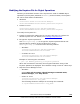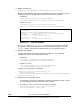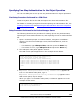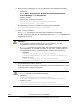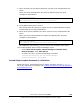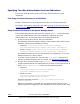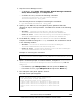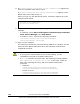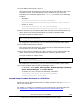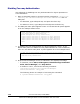User guide
Modifying the Keystore File for Object Operations
Following is the default location of the keystore file used for CIMOM object
operations (the keystore password is
wbemssl). At this location, the keystore
file can be used without modification:
• Windows:
installation-folder-for-the-Device-Manager-
server\HiCommandServer\wsi\server\jserver\bin\.keystore
• Solaris or Linux:
installation-directory-for-the-Device-Manager-
server/HiCommandServer/wsi/server/jserver/bin/.keystore
To modify the keystore file:
1. Create a keystore file. Name the file .keystore and use it to replace the
default keystore file. For details, see Creating a Keystore File
.
2. Encrypt the keystore password.
Use
WSIEncryptString.jar to encrypt the keystore password that was
specified during creation of the keystore file in step 1.
WSIEncryptString.jar is stored in the following location:
– Windows:
installation-folder-for-the-Device-Manager-
server\HiCommandServer\wsi\no-redist
– In Solaris or Linux:
installation-directory-for-the-Device-Manager-
server/HiCommandServer/wsi/no-redist/
Example of executing the command:
> java -jar WSIEncryptString.jar keystore-password
When the command is executed, the encrypted character string of the
keystore password is displayed. This character string is used in a later step.
3. Stop the Device Manager server.
– Windows:
Select Start, All Programs, Hitachi Storage Command Suite,
Device Manager, then Stop Server.
– Solaris or Linux:
installation-directory-for-the-Device-Manager-
server/suitesrvcntl -stop_hdvm
The following shows an example of executing the command:
# /opt/HiCommand/suitesrvcntl -stop_hdvm
Overview and Setup of CIM/WBEM 1-29
Hitachi Device Manager SMI-S Provider Installation and User Guide