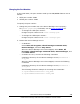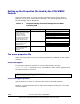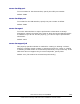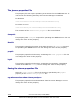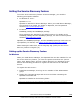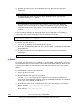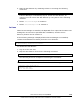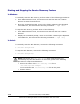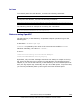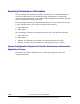User guide
Starting and Stopping the Service Discovery Feature
In Windows
To manually start the SLP service, perform either of the following procedures:
• From Administrative Tools, choose Services and then Service Location
Protocol to start the SLP service.
• Show the command prompt, move to the folder containing the OpenSLP
executable file, and execute the following command:
> slpd -start
To stop the SLP service, perform either of the following:
• From Administrative Tools, choose Services and then Service Location
Protocol.
• Display the command prompt, move to the folder containing the OpenSLP
executable file, and execute the following command:
> slpd –stop
In Solaris
To manually start the SLP daemon, execute the following command:
# /etc/init.d/slpd start
To stop the SLP daemon, execute the following command:
# /etc/init.d/slpd stop
Note: Sometimes, the
/etc/init.d/slpd stop command may not
successfully stop the SLP daemon. In this case, perform the following
procedure to stop the SLP daemon:
• Return the name of the
/etc/inet/slp.conf file to
/etc/inet/slp.conf.example.
You must delete the
/etc/inet/slp.conf file at this point.
• Restart Solaris
1-16 Overview and Setup of CIM/WBEM
Hitachi Device Manager SMI-S Provider Installation and User Guide