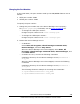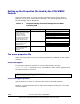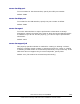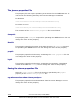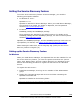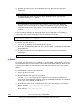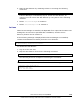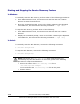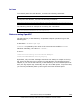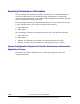User guide
4. Start the SLP daemon by restarting Solaris or executing the following
command:
# /etc/init.d/slpd start
If Device Manager is uninstalled, stop or cancel the SLP daemon, as
required. You can cancel the SLP daemon by using either of the following
methods:
• Delete /etc/init.d/slpd or rename it.
• Delete /etc/inet/slp.conf or rename it.
In Linux
When Device Manager is installed, the OpenSLP file is copied at the same time.
Settings do not need to be specified after installation, and the service
discovery feature can be used as-is.
If the following message is displayed when Device Manager is uninstalled,
release the SLP daemon manually from the Linux daemons.
WARNING: An attempt to release the SLP daemon has failed. After uninstallation, release the
SLP daemon manually. Uninstallation continues.
To release the SLP daemon:
1. Log on as the root user.
2. Stop the SLP daemon. Execute the following command:
installation-directory-for-the-Device-Manager-server/HiCommandServer/wsi/bin/slpd.sh stop
The following shows an example of executing the command:
#/opt/HiCommand/HiCommandServer/wsi/bin/slpd.sh stop
3. If /etc/init.d/slpd exists, delete it. Execute the following command:
# chkconfig --level 01345 slpd off
# chkconfig --del slpd
# rm -f /etc/init.d/slpd
Overview and Setup of CIM/WBEM 1-15
Hitachi Device Manager SMI-S Provider Installation and User Guide