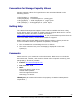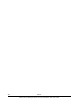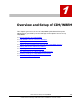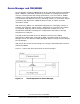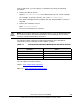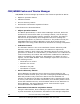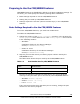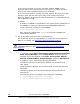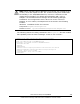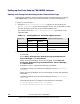User guide
Setting up the Ports Used by CIM/WBEM Features
Opening and Closing Ports According to the Communication Type
Ports can be opened or closed according to the communication type used by
CIM/WBEM features. Security can be enhanced by closing unused ports.
To open or close the port:
1. Using the
server.cim.support.protocol property in the property file
(
server.properties) of the Device Manager server, set up whether to open
or close each port according to the communication type.
The setting values for
server.cim.support.protocol are shown in the
following table.
Table 1-3 Setting Values for server.cim.support.protocol
Port Status
HTTPS Port
Applicable Communication Type Setting Value
HTTP Port
1 Open Close Non-SSL communication
2 Close Open SSL communication
3 Open Open
SSL communication and non-SSL
communication
2. Restart the Device Manager server.
– In Windows:
Select Start, All Programs, Hitachi Storage Command Suite,
Device Manager, then Stop Server.
When the Device Manager server has stopped, select Start, All
Programs, Hitachi Storage Command Suite, Device Manager,
then Start Server.
– In Solaris or Linux, execute the following command:
installation-directory-for-the-Device-Manager-server/
suitesrvcntl -
stop_hdvm
When the Device Manager server has stopped, execute the following
command:
installation-directory-for-the-Device-Manager-server/
suitesrvcntl -
start_hdvm
The following shows an example of executing the commands:
# /opt/HiCommand/suitesrvcntl -stop_hdvm
# /opt/HiCommand/suitesrvcntl -start_hdvm
1-8 Overview and Setup of CIM/WBEM
Hitachi Device Manager SMI-S Provider Installation and User Guide