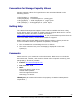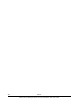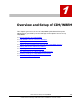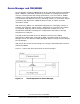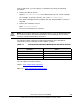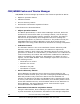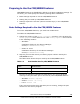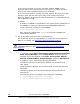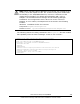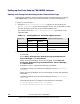User guide
Preparing to Use the CIM/WBEM Features
CIM/WBEM features are disabled by default in the Device Manager settings. To
use them, you must specify the following settings after installation:
• Basic settings required to use the CIM/WBEM features
• Setting the port used by CIM/WBEM features
• Settings required to use SSL (Secure Sockets Layer) in the CIM/WBEM
features
Basic Settings Required to Use the CIM/WBEM Features
To use the CIM/WBEM features, you must first enable them.
To enable the CIM/WBEM features:
1. Change the setting of the
server.cim.support property in the property file
server.properties from false to true. The server.properties file is stored
in the following location:
– Windows:
installation-folder-for-the-Device-Manager-
server\HiCommandServer\config\
– Solaris or Linux:
installation-directory-for-the-Device-Manager-
server/
HiCommandServer/config
2. Stop any service that uses a port having a port number used by the
CIM/WBEM service.
The table below shows the port used by each CIM/WBEM feature.
Table 1-2 Port Number Used by CIM/WBEM Features
Feature Port Number Used
Objection operation feature Non-SSL communication: 5988 (default). SSL communication: 5989 (default)
Service discovery feature 427
Execute the following command to determine if any service program
running is using the same port to be used by each CIM/WBEM feature:
– Windows: netstat -anp TCP
– Solaris: netstat -an -P tcp
– Linux: netstat -tan
If any service program using the same port is running, change the port
number for the service program.
Overview and Setup of CIM/WBEM 1-5
Hitachi Device Manager SMI-S Provider Installation and User Guide