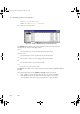Specifications
20 – Using PlantScape Data in Other Applications
398 R400
Normally when you query the PlantScape database you are prompted to connect
to the database via the Connection Details dialog box. It might sometimes be
useful for the client application to connect to the database without the user
having to log in (for example, if you have set up a periodic reporting facility).
You can set up an automatic connection by storing connection information for a
particular data source in the registry.
To set up an automatic connection to the PlantScape database:
1
Open a Command Prompt window and enter the command:
regedit
2
Go to the registry key:
HKEY_CURRENT_USER\Software\ODBC\ODBC.INI\<PlantScape data source>
where <PlantScape data source> is the data source you configured
(as described in “Configuring a Data Source” on page 394) and wish to
automatically connect to.
3
Add the following new string variables, with values as shown below:
UID = operator id
PWD = corresponding password
RemoteHost = Server name
RedundantLAN = 1
(Use this value if you have a dual LAN; otherwise set the value to 0.)
RedundantCPU = 1
(Use this value if you have redundant servers; otherwise set the value to 0.)
Note The redundancy variables do not need to be added unless you have
a redundant system. They default to 0.
What Data Can You Access with the PlantScape ODBC Driver?
The data that can be queried in the PlantScape database is presented to the client
application in the form of tables. The following sections describe those tables and
how to use them.
Caution
The information stored in the registry (including the password) is
not encrypted. If someone has access to your registry, then they can
access this information. If you are going to use this feature of the
ODBC driver you should ensure that your registry is secure.
plscpcg.book Page 398 Monday, May 28, 2001 10:11 AM