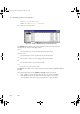Specifications
Configuring the PlantScape ODBC Driver
PlantScape Server and Client Configuration Guide 395
6
Use the Data Source Name and Description fields to enter a data source
name and description. It is advisable to name the data source after the
PlantScape server that you will be querying.
For example, if your PlantScape server is called hsserv, enter hsserv as
the data source name, and enter Data source for PlantScape
database on hsserv as the description.
7
Click OK to close the Setup dialog box.
8
Click OK to close the ODBC Data Source Administrator dialog box.
Note • File data sources, which enable access over the network, cannot be built for
the PlantScape ODBC driver via the ODBC Administrator. If you require a
file data source:
a) Build a system data source.
b) Using any text editor, create a file containing
[ODBC]
DSN=<data source name>
Where <data source name> is the same as built in Step a above.
c) Save the file on your computer. The DSN is the name of the saved file.
• If you intend to query multiple PlantScape servers from a single client, you
need to set up a data source for each server.
To configure a data source for Windows NT:
1
Select Start
⇒
Settings
⇒
Control Panel.
2
Double-click Data Sources (ODBC). The ODBC Data Source Administrator
opens.
3
Select either the User or the System DSN tab.
4
Click Add to start the Create New Data Source wizard.
5
Select PlantScape ODBC Driver from the list of installed ODBC drivers,
and click Finish to display a Setup dialog box for the selected source.
6
Use the Data Source Name and Description fields to enter a data source
name and description. It is advisable to name the data source after the
PlantScape server that you will be querying.
For example, if your PlantScape server is called hsserv, enter hsserv as
the data source name, and enter Data source for PlantScape
database on hsserv as the description.
7
Click OK to close the Setup dialog box.
plscpcg.book Page 395 Monday, May 28, 2001 10:11 AM