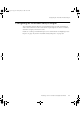Specifications
18 – Configuring Downtime Analysis
378 R400
You can configure up to 1024 reason codes by specifying a different description
for each reason code you want to use.
The description you enter for each reason code is displayed on the Downtime
summary for a delay point that uses that reason code. Note, however, that
operators can enter a new reason code for a delay in the Downtime Summary.
This might be necessary, if, for example, the default reason turns out not to be
the actual reason for the downtime.
To configure reason codes, you need to be using Station at a security level of
SUPV (or higher).
To call up the Downtime Reasons Configuration on a Station:
1
Select Configure
⇒
Applications
⇒
Downtime, the Downtime
Configuration display opens.
2
Click the Reasons tab.
3
Enter the reason description text (up to 25 characters) in the Description
field next to the reason code you want to use.
Configuring Downtime Categories
When you configure a delay point, you can assign a category code to each delay
state. This helps to classify and analyze downtime.
Category codes are two-character alphanumeric codes that are displayed on the
Downtime Summary display with the delay. (Note, however, that operators can
enter a new category code for a delay in the Downtime Summary.)
To configure category codes, you need to be using Station at a security level of
SUPV (or higher).
To call up the System Configuration–Downtime Categories tab (Table 18.1, “,” on
page 379):
1
Select Configure
⇒
Applications
⇒
Downtime, the Downtime
Configuration display opens.
2
Click the Categories tab.
3
Enter a 2-character code. An optional category description of up to 10
characters can be entered for each category in the Description field to help
clarify the category code.
plscpcg.book Page 378 Monday, May 28, 2001 10:11 AM