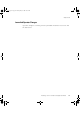Specifications
Configuration for Distributed Server Architecture
PlantScape Server and Client Configuration Guide 351
Configuration for Distributed Server Architecture
The Distributed Server Architecture option is enabled on each server by
configuring the network names of the servers to be accessed (see “Configuring
Servers to Share Data” on page 352). The subset of data to be accessed from each
remote server is specified by including the required remote areas in the areas
configuration (see“Alarms” on page 343 and “Defining and Enabling Areas” on
page 92).
The following steps are required to configure each server to access the other
servers:
1
Enter configurations for all servers that the server will need to access (see
“Configuring Servers to Share Data” on page 352).
2
Define all areas, including those on remote servers, that the server will need
to access.
3
Ensure the paths of any custom display files and numbered display files are
added to the Connections Properties for stations connected to the server
(see “Displays Tab” on page 70).
Note On any server, remote points only appear in the Display Builder
properties point list after the server has accessed them and identified
their host servers. The remote point references are resolved at
runtime.
4
Copy all user-defined acronyms used by the custom display files to the
server, using fildmp (for details, refer to the Application Development
Guide).
5
If Station-based security is being used, assign the remote areas that each
Station needs to access (see “Assigning Areas to Stations” on page 222).
6
If operator-based security is being used, assign the remote areas that each
operator needs to access (see “Assigning Areas to Operators” on page 222).
7
Assign the remote areas for any custom displays copied from remote servers
in Step 3 (for information about assigning areas to custom displays, refer to
the Display Building Guide).
Note On the Station Area Assignment display, the Operator Area Assignment display,
and all operator displays, remote areas look the same as local areas. To identify
that an area is remote, you need to check the server alias specified in the area’s
configuration (see “Alarms” on page 343).
plscpcg.book Page 351 Monday, May 28, 2001 10:11 AM