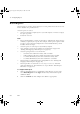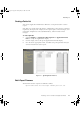Specifications
13 – Configuring Reports
258 R400
Batch Reports
Batch reports are used to collect history for a set of points and events for an area
for the duration of a production run.
A batch report can collect:
• One type of history sample (such as 5-second samples or 1-hour averages)
for up to 50 points
• Events for one area
Notes
• Each point included in a batch report must be configured to collect the type
of history required by the report. For example, if the report requires 1-hour
averages, each point must configured to collect Standard history, which
includes 1-hour averages.
• A batch report can collect up to 65000 history samples.
• Once started, a batch report continues to run until it is stopped. See
“Starting and Stopping a Batch Report” on page 263.
• A batch report generates a set of four files:
– A text file that contains the history and event data
– A Microsoft Excel file that contains the history and event data
– A comma-delimited (csv) file that contains the history data
– A comma-delimited (csv) file that contains the event data
• Batch reports are started/stopped by using LRN 178. See “Starting and
Stopping a Batch Report” on page 263.
• Batch report files are stored in Server\Report\Batch, with their
read-only attribute set. The filenames are as specified in “Batch Report
Filenames” on page 261.
To configure a batch report:
1
Click the Definition tab (see “Configuring a New Report” on page 243),
select Batch Report from the Type selection list, and enter the report
definition details.
2
Click the Content tab and configure the details as appropriate.
plscpcg.book Page 258 Monday, May 28, 2001 10:11 AM