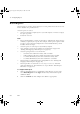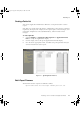Specifications
13 – Configuring Reports
254 R400
Downtime Analysis Reports
The Downtime Analysis Report can include delays that are still outstanding as
well as those that have been resolved. The report output can also be sorted by
downtime category and reason codes.
To configure a Downtime Analysis report:
1
Click the Definition tab (see “Configuring a New Report” on page 243),
select Downtime Duration from the Type selection list, and enter the
report definition details.
2
Click the Content tab.
3
In the Point ID(s) field enter the point ID you want to include in the report
or use wildcards to specify multiple points to include in the report. (See
“Using Wildcard Characters to Specify Report Data” on page 246.)
4
Check the Current Delays only box if only outstanding delays should be
included. Outstanding delays are those that have not yet been resolved and
would therefore still be shown on the Downtime Summary display.
5
Specify the report sequence.
The report can be sorted by a primary and a secondary sort key. The
choices available are:
• NONE (for no sorting)
• CATEGORY (to sort data by downtime category)
• REASON (to sort data by downtime reason code)
6
Under Occurring in, specify the time periods as described in “Specifying
Time Periods for Reporting” on page 246.
plscpcg.book Page 254 Monday, May 28, 2001 10:11 AM