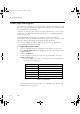Specifications
Configuring Reports
PlantScape Server and Client Configuration Guide 243
You can also configure reports to be requested:
• By selecting a button on a custom display. See the Display Building Guide
for details.
• By pressing a function key. See “Customizing Toolbars, Menus and Function
Keys” on page 64 for details.
• As a result of a process event. For more details, see the description of the
Status Change Report Request algorithm in “Configuring Algorithms” on
page 193.
Configuring a New Report
To add a report to your system:
1
From the Reports display, decide on a report number for the report you
want to configure. You can choose either the first available unassigned
report row under Report, or any empty report row in the display.
2
Click the row for the unassigned report number you want to use. This calls
up the Report configuration displays.
Configuring Definition Details
The fields in the Definition tab specify the general characteristics of the report.
The following list shows all fields that can appear in a definition. Not all fields
apply to all types of report.
Type
Select the report type you want from the drop down list. The choices are:
– Alarm and Event
–Alarm Duration
– Cross Reference
– Downtime Duration
–Free Format
– History Archive (for backward compatibility only)
– Microsoft Excel
– ODBC Data Exchange
– Point Attribute
– Sequence of Events
– Batch Report
Note The History Archive type does not generate a report, but creates an
archive of process history. See “Configuring History Archiving” on page 170
for information.
plscpcg.book Page 243 Monday, May 28, 2001 10:11 AM