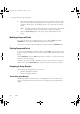Specifications
11 – Configuring Group and Trend Displays
228 R400
5
From the drop-down list of parameters, select the parameter that you want
shown in the group trend and group numeric history for each point. This
parameter should be PV for standard points, or the equivalent for flexible
points.
Note Selecting a parameter other than PV (or equivalent) does not change
the parameter shown on the faceplates in the group displays.
6
Click the View Group link to call up the Group Detail display for this
group.
Modifying Groups and Points
To change the name of an existing group, you can edit the Title field under
Definition in the Group Configuration display for that group.
You can also change the points assigned to a group using the Point IDs field.
Deleting Groups and Points
In the Group Configuration Summary display, under Title, click the name of the
group you want to delete. This calls up the Group Configuration display for that
group.
Under Definition, click the Title field and press <Delete> to remove the group
from the active list of groups.
To delete any point currently assigned to a group, select the point you want to
delete in the relevant Point IDs field, and press <Delete>, then press <Enter>.
Navigating to Group Displays
When calling up a group display, you can use:
• Standard navigation methods
• Custom navigation methods
Standard Navigation Methods
Standard navigation methods require no configuration. They are listed below
because you might want to use them when checking a group configuration or
display.
plscpcg.book Page 228 Monday, May 28, 2001 10:11 AM