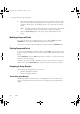Specifications
Using Areas to Control Access to the System
PlantScape Server and Client Configuration Guide 223
2
Click Operator Area Assignment. This opens the Operator Area Assignment
tab for individual operators.
3
For each operator, you can select an area profile from the list (see “Area
Profiles” on page 93) or you can select the areas the operator needs to
access and the level of access for each area.
Tip To assign or change areas for different operators, use the drop-down list of
operators available above the Area Assignment tab.
Assigning System Area Items and Alarms
Some items, such as printers, channels, and controllers, are automatically
assigned to the system area (area number 1). They still require alarming and
might still need to be accessed by Stations and operators.
• To enable alarms on system items, open the Areas display and select Enable
Alarms for the system area (area code 1).
• To assign a Station access to system items that are scanned on the local
server, open the Station Area Assignment tab and select the checkbox for
the system area (area code 1).
• To assign an operator access to non-area items that are scanned on the local
server, open the Operator Area Assignment tab and select the checkbox for
the system area (area code 1).
Assigning Areas to Displays
Access to custom displays can also be restricted using areas. An area code is
assigned to a custom display when it is built. For details on how to build custom
displays, see the Display Building Guide.
Distributed Server Architecture and Areas
To assign a Station or an operator to a remote area, select the checkbox for the
remote area. The remote area must be defined on the Station or operator’s local
server.
To enable access to non-area alarms or items on a remote server:
1
On the remote server, assign an area code to the system area (area 1).
2
Assign the area code of the remote system area to the Stations or operators
that need it.
plscpcg.book Page 223 Monday, May 28, 2001 10:11 AM