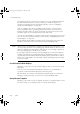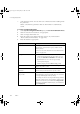Specifications
Configuring Station Displays for Points
PlantScape Server and Client Configuration Guide 175
Configuring Station Displays for Points
As part of points configuration you can:
• Associate a display with each point
• Group related points to form:
– Operating groups
– Trend sets
For any point in your system, you can also specify:
• A user-defined Point Detail display, instead of the standard Point Detail
display
• A user-defined Group Faceplate Template display, instead of the standard
Group Faceplate Template display
Associated Displays
If you define an associated display for a point, operators can select a point (say,
on any standard Station display or in an alarm message) and press the Associated
Page key (<F2>) to call up a custom display that has been defined as the
associated display for that point.
Pressing <F2> without selecting a point calls up the Associated Display for the
point in the Station Alarm Line.
You usually do this when you have built custom displays to be called up quickly
by an operator. For example, you might want operators who are viewing an
alarm message to be able to directly call up the custom display for that point to
help them identify the point and its function in the system.
For information on defining the associated display for a point on a PlantScape
Control Processor, see the Process Control Building Guide.
You can configure an associated display for a point by either:
• Using Quick Builder to specify the associated display, or
• Using the Point Detail display on Station to specify the associated display
page number. For information on calling up Point Detail displays, see
“Changing Point Configuration via Station Displays” on page 178.
Operating Groups and Trend Sets
By configuring operating groups, you enable users to view the current operating
data (or configuration data) for up to eight points (status, analog, or accumulator)
on a single Station display (an Operating Group display).
plscpcg.book Page 175 Monday, May 28, 2001 10:11 AM