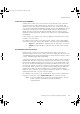Specifications
Enabling and Disabling Channels and Controllers
PlantScape Server and Client Configuration Guide 109
Enabling and Disabling Channels and Controllers
After you have downloaded the channels and controllers to the server, you need
to “enable” them so that the system can send and receive data.
To enable or disable channels and controllers, you need to be using Station with
a security level of SUPV or higher. Security levels are described in “About Security
Levels” on page 212.
Enabling a Channel
To enable a channel:
1
Call up the System Status–Channels display as follows. Either:
–Select View
⇒
System Status
⇒
Channels from the Station menu bar
– Press <F1> to call up the System Menu display, and then click System
Status. When a display opens, click the Channels tab.
2
By default, all channels are initially disabled. To enable a channel, select its
Enable check box.
Note The Hiway column in the System Status–Channels display only
applies to channels for TDC 3000 Data Hiway controllers.
If you have defined redundant communications links (as described in
“Communications Redundancy” on page 100), the System Status–Channels
display works like the display for a single link, except that there are two lines of
information for each channel: one for link A, and one for link B.
Enabling a Controller
To enable a controller:
1
Call up the System Status–Controllers display as follows. Either:
–Select View
⇒
System Status
⇒
Controllers from the Station menu
bar,
– Press <F1> to call up the System Menu display and click System
Status. When a display opens, click the Controllers tab.
2
By default, all controllers are initially enabled.
To disable a controller (for example, if you need to take it out of service),
click the Enable check box to change it from checked to unchecked.
Note The Hiway column is applicable only to TDC 3000 Data Hiway
controllers.
plscpcg.book Page 109 Monday, May 28, 2001 10:11 AM