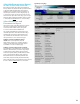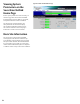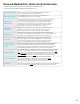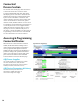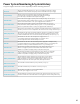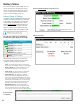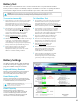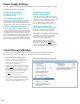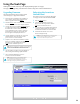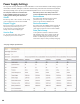Installation Instructions
Upgrading Firmware
The Upgrade Firmware section is at the top left
of the Tools page. To upgrade the firmware:
1 Ensure that the new firmware file is available on
your computer, then click the Upgrade button
and the Upgrade window will appear.
2 Click the Browse... button and locate the new firmware
file with the file extension “.bin” on your computer.
3 Once the file is selected, click the Download button
to temporarily download the new firmware into
the RAM of the Securitron Netlink board. This
process will take from 30 seconds to 3 minutes
depending on network speed and traffic, and
the message box will display “Download... “.
4 Once the firmware is loaded into the Securitron
Netlink’s RAM, it can then be burned to the
processor in the Securitron Netlink.
5 Verify the correct file name and click the Confirm
button to confirm the upgrade. Next click the
Burn button to begin burning the firmware
to the Securitron Netlink’s processor.
NOTE: This process may take up to 12 minutes – DO NOT REMOVE
POWER TO THE SECURITRON NETLINK DURING THIS PROCESS
or the Securitron Netlink will be rendered nonfunctional.
6 Once the update is complete, a message will appear
in the message box indicating “Update Finished”.
7 The Securitron Netlink must be rebooted
in order to start the new firmware.
NOTE: The browser history / cache should be cleared
after performing the firmware upgrade and before
accessing the Securitron Netlink again to prevent any
cached pages from giving outdated information.
Rebooting the Securitron
Netlink Board
The “Reboot” section is on the top right of the
Tools page. To reboot the Securitron Netlink:
1 Click the Submit button.
2 Once the “Confirm Reboot” message
appears in the Message window, click the
OK button to Confirm the reboot.
3 The rebooting process will take approximately
1-2 minutes, during which time you will lose
communication with the Securitron Netlink.
4 Communication will be restored once
the blue LED lights steady.
NOTE: This section allows the user to enter notes such
as service history, installation specifics, reminders,
etc. Up to 1000 characters may be entered.
Using the Tools Page
Clicking the Tools link at the top of the display will bring up the Tools page.
This page allows upgrading of the firmware and rebooting the Securitron Netlink board.
39