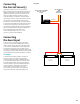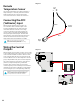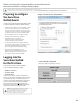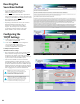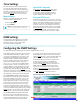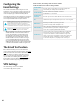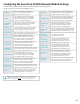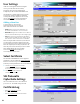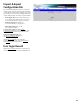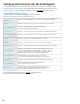Installation Instructions
Configuring the Securitron Netlink Network Module Settings
Below the VPN Settings block is the Network Module Settings block, where application-
specific parameters of the Securitron Netlink can be set.
NOTE: After entering the above information into the Securitron Netlink Network
Module Setting block, click the Submit button to save the settings. These settings
will take effect immediately without rebooting the Securitron Netlink board.
Client ID
Enter any meaningful name to help identify
the site or customer. The Client ID will
appear at the top of the home page.
Site ID
Enter any meaningful name to help identify
the installation site. The Site ID text will appear
at the top of the Home page, as well as in the
subject line of email alerts and reports.
Data Buffer
Interval
This selects the time period between “snapshots”
of the data for the email/csv reports. Typically,
this value should be set to 24 hours.
Password
Lockout Delay
Selects the length of time to lock out a user after
three consecutive incorrect password attempts.
Selections range from 5 minutes to 24 hours.
External Event
Enter a name related to the usage of the Event1 input.
In the example, this setting is labeled “Event1”.
Current Sense 1
Enter a name indicating the current being
measured by the current sensor connected to
the C1 connector of the Securitron Netlink. In
the example, the label is “CurrentSensor1”.
Current Sense
1 Lower Limit
This is the lower current limit for Current Sensor
1. If the measured current goes below this
value, an alert will be generated. By default,
this value is set to -3A to disable the limit.
Current Sense
1 Upper Limit
This is the upper current limit for Current Sensor 1. If
the measured current goes above this value an alert
will be generated. By default this value is set to 15 A.
Current Sense 2
Enter a name indicating the current being
measured by the current sensor connected to
the C2 connector of the Securitron Netlink. In
the example, the label is “Current Sensor 2”.
Lower Limit
Current Sense 2
This is the lower current limit for Current Sensor
2. If the measured current goes below this
value, an alert will be generated. By default,
this value is set to -3 A to disable the limit.
Upper Limit
Current Sense 2
This is the upper current limit for Current Sensor 2. If
the measured current goes above this value an alert
will be generated. By default this value is set to 15 A.
Control 1
Enter a name for the Control 1 output. This label
will appear below the Securitron Netlink Control
Setting 1 radio buttons on the home page.
Control 2
Enter a name for the Control 2 output. This label
will appear below the Securitron Netlink Control
Setting 2 radio buttons on the home page.
ADC1 Reading
Enter a name indicating the voltage being measured
by the ADC input of the Securitron Netlink. This
reading is the voltage between the two ADC input
pins. In the example, the label is “ADC1Reading”.
ADC1 Lower
Limit
This is the lower voltage limit for the ADC1
input. If the measured voltage goes below this
value, an alert will be generated. By default,
this value is set to -30 V to disable the limit.
ADC1 Upper
Limit
This is the upper voltage limit for the ADC1 input. If
the measured voltage goes above this value, an alert
will be generated. By default, this value is set to 30 V.
External
Temperature
Enter a name for the external
temperature measurement.
Lower Limit
Temperature
Enter a lower temperature limit for the
external temperature sensor input. If the
temperature measured by the sensor goes
BELOW this value, an alert will be triggered.
Upper Limit
Temperature
Enter an upper temperature limit for the
external temperature sensor input. If the
temperature measured by the sensor goes
ABOVE this value, an alert will be triggered.
Next Service
Due
Enter a date indicating the next service due
date. If “Service Due” is selected as an email
alert condition, an alert email will be sent out
to the specified email recipient(s) when the
system time matches the due date time.
Reminder
Message
Enter a brief message to indicate the type of service
which is due in the email alert. This message will
appear in the Subject line of the alert email.
27