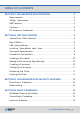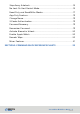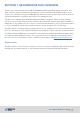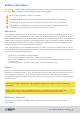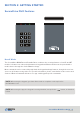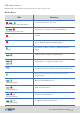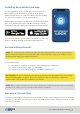User's Guide
SecureDrive DUO User Guide • 9
20210715
Installing SecureData Lock App
Password Requirements
The SecureData Lock User is the app used to unlock your
Drive via Bluetooth and must be installed on an iOS or
Android mobile device to control the Drive’s functions. Only
one app is necessary to control multiple Drives.
Download the free app for an iOS device from the Apple App
Store or for an Android device from Google Play. It can be
installed just like any app by clicking Download, then Install.
To learn how to add or pair the app to the Drive, please read
Section 3: Adding the App to the Drive (Pairing) below.
Your password must:
• be 7–64 digits in length when using the onboard keypad or mobile app
• not contain only repetitive digits, e.g. (3333333)
• not contain only consecutive digits, e.g. (1234567), (7654321), etc.
NOTE: For customers who purchase the Drive through retail, you must create a new password
prior to usage. For data recovery customers who receive their files returned on a Drive, a sales
technician will supply you with the password.
NOTE: When setting a password for the onboard keypad, creating words by using corresponding
number keys can be easier to remember than strings of numbers.
CAUTION: Risk of loss of data. If you forget your password, all data will become inaccessible
and reformatting will be required. There is no ‘backdoor.’ We recommend you enable the
Password Recovery feature (see below) to prevent this.
Procedural Conventions
You may unlock the Drive and perform other functions via the onboard keypad or the SecureData
Lock App (or ‘app’) after inserting it into a host. The LED status shown is what you should see after
performing each step.