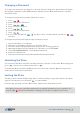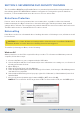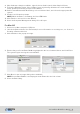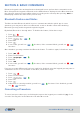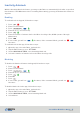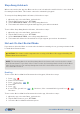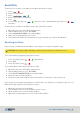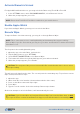User's Guide
SecureDrive DUO User Guide • 20
20210715
Activate Biometric Unlock
Enable Apple Watch
Remote Wipe
For Apple/iOS and Android users, you may unlock the Drive using Touch ID or Face ID.
If you have an Apple Watch, you may use it to unlock the Drive.
To wipe the Drive of its data remotely, you may do so through Remote Wipe.
The first part is the enabling/disabling step.
This will erase all data from the drive. The second part is the activating step. To perform a remote
wipe of data, follow these steps:
At the next attempt to unlock the Drive, it will automatically be reset.
1. Open the app.
2. Write down the serial number (shown underneath the drive name)
3. Press on the Drive name and swipe right.
4. Press Wipe.
5. Type the serial number of the drive and tap Remote wipe button
1. Open the app, select the Drive, and unlock it.
2. Tap the Drive name to go to SETTINGS.
3. Under RESETTING/DELETING, select Remote Wipe.
4. The button will shift to the right and will appear green when activated.
5. When the prompt appears, press Enable.
1. In the SETTINGS menu, under PASSWORD/ACCESS, select Biometric Unlock.
2. When the prompt appears, press Yes.
NOTE: Ensure that Touch ID or Face ID are enabled on your mobile device.
NOTE: This is a two-part process: enabling/disabling and activating. We suggest enabling
Remote Wipe if you are worried that you may lose your drive and would like to initiate this feature
if the Drive is lost.
CAUTION: The next part of the process is irreversible. Be certain that the drive is lost or stolen
before proceeding.
CAUTION: If you lost the Drive and activated Remote Wipe, but locate the Drive later, do NOT
try to open it. Please contact SecureData Tech Support, as it will otherwise be irreversibly wiped.