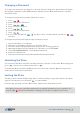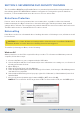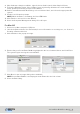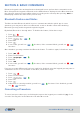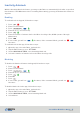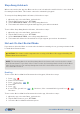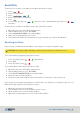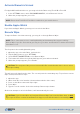User's Guide
SecureDrive DUO User Guide • 19
20210715
Change Name
2-Factor Authentication
Password Recovery
Remember Password
While most of the functions can be entered via keypad or app, there are some that are available
only using the app. Open the app and you may select any of the following to enable them.
You may customize the name of your drive showing in the app by selecting Change Name. Simply
rename the device to any you like, then press Change Name.
You may use this feature for additional security.
If you forget your password, all data will become inaccessible and reformatting will be required.
There is no ‘backdoor.’ We recommend that you enable the Password Recovery feature to
prevent this.
If you would like to opt out of the added security, you may set the app to remember the password.
Once you open the app and select the Drive, it will automatically unlock without requiring any
authentication.
1. In the SETTINGS menu, under PASSWORD/ACCESS, select Password Recovery.
2. When the prompt appears, press Continue.
3. On the next screen, enter your mobile phone number.
4. You will receive a confirmation code via text.
5. At the Enter Confirmation Code screen, enter the six-digit code you received via text and
press Continue.
1. In the SETTINGS menu, under PASSWORD/ACCESS, select 2-Factor Authentication.
2. When the prompt appears, press Continue.
3. On the next screen, enter your mobile number and continue.
4. You will receive a confirmation code via text.
5. At the Enter Confirmation Code screen, enter the six-digit code you received via text and
press Continue.
6. In all future attempts to unlock the Drive, you will need to unlock via your password and a
six-digit code sent via text.
App-Only Features
CAUTION: Security is degraded when the password is stored.
NOTE: Changing the name will not change the Drive’s volume label.