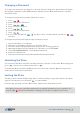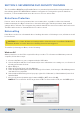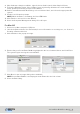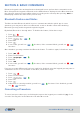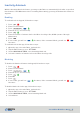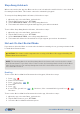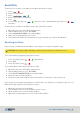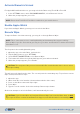User's Guide
SecureDrive DUO User Guide • 18
20210715
Read/Write
To allow a user to write to the Drive via keypad, follow these steps:
To allow a user to write to the Drive via the app, follow these steps:
If you need to completely reset the Drive, you may do so using the keypad or app.
To reset the Drive via keypad, follow these steps:
To reset the Drive via the app, follow these steps:
If you forgot your password and want to reset the drive, you may do so through the app. To reset
without entering a password, follow these steps:
1. Open the app and select the Drive.
2. Tap the Drive name to open the Drive Unlock screen.
3. At the bottom of the screen, tap Reset Drive.
4. When the prompt appears, to proceed press Reset Drive.
1. Open the app, select the Drive, and unlock it.
2. Tap the Drive name to go to SETTINGS.
3. Under RESETTING/DELETING, select Reset Drive.
4. At the prompt, press Reset Drive.
5. Enter the serial number OR use the mobile device’s camera to scan the barcode.
1. Press and hold 7 and
. , (alternating)
2. Press 999.
3. Press and hold 7 and
.
1. Open the app, select the Drive, and unlock it.
2. Tap the Drive name to go to SETTINGS.
3. Under LOCKING OPTIONS, select Read Only.
4. When the prompt appears, press Lock.
5. The button will shift to the left and will no longer appear green when deactivated.
1. Press
.
2. Enter User Password.
3. Press
. ,
4. Enter 79 (for R, W or read/write).
5. Press .
6. If successful, you will see
, five times; if the command failed, you will see ,
five times.
Resetting the Drive
CAUTION: Resetting the Drive will wipe it clean and you will lose all data stored on it.