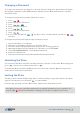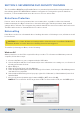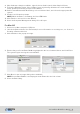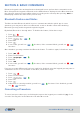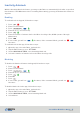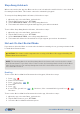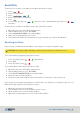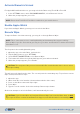User's Guide
SecureDrive DUO User Guide • 17
20210715
Read-Only and Read/Write Modes
You may set the Drive to be read-only and prevent any alteration of documents or saving to the
drive, permitting only reading from it. You may also disable this feature and allow writing to the
Drive.
NOTE: When Read-Only mode is activated, the Drive will lock in order to set this mode. After
enabling Read-Only mode, simply unlock the device with your User password and it will be in
Read-Only mode.
To turn o the No Lock On Host Restart mode via keypad, follow these steps:
To put the Drive in Read-Only mode via keypad, follow these steps:
To put the Drive in Read-Only mode via the app, follow these steps:
1. Open the app, select the Drive, and unlock it.
2. Tap the Drive name to go to SETTINGS.
3. Under LOCKING OPTIONS, select Read Only.
4. When the prompt appears, press Lock.
5. The button will shift to the right and will appear green when activated.
1. Press
.
2. Enter User Password.
3. Press
. ,
4. Enter 76 (or R, O for read only).
5. Press .
6. If successful, you will see
, five times; if the command failed, you will see ,
five times.
To turn on the No Lock On Host Restart mode via the app, follow these steps:
1. Open the app, select the Drive, and unlock it.
2. Tap the Drive name to go to SETTINGS.
3. Select the No Lock On Host Restart option.
4. The button will shift to the left and will no longer be green when deactivated.
1. Press
.
2. Enter User Password.
3. Press
. ,
4. Enter 560.
5. Press .
6. If successful, you will see
, five times; if the command failed, you will see ,
five times.
4. Read the warnings and tap Continue.
5. The button will shift to the right and will appear green when activated.
Disabling
Read Only