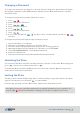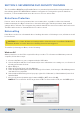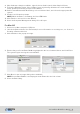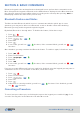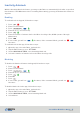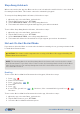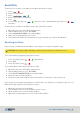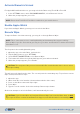User's Guide
SecureDrive DUO User Guide • 12
20210715
SECTION 3: SECUREDRIVE DUO SECURITY FEATURES
The SecureDrive DUO External Portable Drive is a password-protected drive designed with real-
time military grade XTS-AES 256-bit hardware encryption. It is designed to protect data from
breaches, or from unauthorized users who access a lost or stolen drive.
If a user enters an incorrect password ten consecutive times, regardless of the time intervals
between attempts, the Drive’s brute-force detection will trigger and the password, data, and all
settings will be deleted. The encryption key and all data will become inaccessible and lost forever.
The Drive will need to be formatted before it can be reused.
If the Drive needs to be reformatted due to hacking detection or following a reset, all data on it will
be lost forever.
To initialize (reformat) your Drive, do the following:
Admin permission on the PC is required for this procedure. To reformat on a Windows-powered
computer, follow these steps:
1. Connect the Drive to your computer with the USB cable.
2. Unlock the Drive with the User Password (for more information on creating one, see Section 3:
Creating a Password below.
3. Open Explorer.
4. Right-click This PC then left-click Manage.
5. In the Computer Management window dialog’s left column, click Storage > Disk Management
and wait for it to populate.
6. If the Initialize Disk dialog doesn’t pop up, right-click ‘Unknown’ (or ‘Not Initialized’) and click
Initialize Disk.
7. Choose the desired partition type between MBR or GPT, then click OK.
NOTE: GPT is needed for drives larger than 2 TB. For drives under 2 TB, use the MBR option.
Brute-Force Protection
Reformatting
CAUTION: Loss of data. All data and settings will be deleted from the SecureDrive DUO when
formatted, whether or not the brute-force hacking detection was triggered.
Windows OS