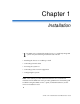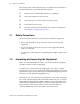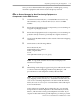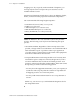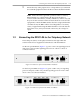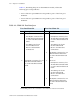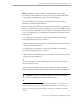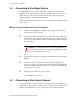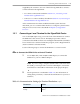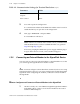Installation guide
Connecting to the Control Console 1-9
SP201-SA™ Customization and Maintenance Guide
supplied by the customer.) Use one of the following methods to connect a
control terminal to the SignalPath:
• Use a direct connection described in Section 1.5.1, Connecting a Local
Terminal to the SignalPath Device.
• Connect over a remote modem, described in Section 1.5.2, Connecting an
External Modem to the SignalPath Device.
After communication has been established and the system has been
initialized, you use a command line interface to configure system features
and provision services. This is described in Chapter 2, Configuration
Overview.
1.5.1 Connecting a Local Terminal to the SignalPath Device
You use the RJ45 Supervisory port on the front of the SP201-SA to connect
the SP201-SA to the control console. The RJ45 port provides a direct
connection to the SP201-SA from a non-intelligent ASCII terminal (VT100) or
from a PC that uses a terminal-emulation program, such as HyperTerminal.
(Set the terminal to emulate VT100.)
Use the following steps to connect the SP201-SA to a control console.
How to Connect the SP201-SA to a Control Terminal
1 Use an RJ45 cable, with an RJ45-to-DB9 adapter, to connect the
SP201-SA to your PC’s DB9 COM port.
Note: If you are using a computer terminal with a universal serial
bus (USB), you must provide a serial-to-USB adapter. (Contact the
manufacturer of the USB for information on the proper adapter.)
2 Set the parameters as indicated in Table 1-2. (For information on
setting these parameters, consult the documentation for your PC or
terminal.)
Table 1-2. Communication Settings for Terminal Emulation (1 of 2)
Parameter Value
Baud rate 9600 bps
Parity None