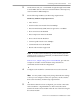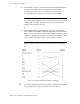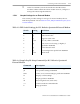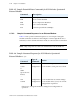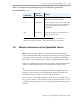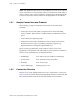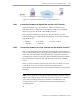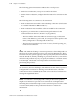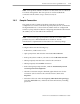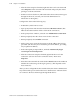Installation guide
1-20 Chapter 1: Installation
SP201-SA™ Customization and Maintenance Guide
• After the client setup has finished, right-click the icon for the client and
select Properties. Then select the Advanced tab and specify the client’s
privileges on the host machine.
• In the host’s firewall software, indicate that the client connection may pass
through the firewall. (Consult your network administrator for
information on doing this.)
Configure the client in the following way:
• In Windows, enable remote access.
• Open pcAnywhere and select the menu button Remote Control. (This
indicates that this machine will be a client in the connection.)
• In the pcAnywhere window, select the icon Add Remote Control Item.
• When prompted, enter the client’s name for the connection.
• When prompted, select TCP/IP connection.
• On the same screen, enter the host name or the IP address the host has
provided. (The host may have masked its private IP address, providing
only its public IP address.)
• In the subsequent prompt window, uncheck Automatically begin
session upon wizard completion.
• After the connection setup has finished, right-click the icon for the
connection. (The icon shows the connection name.) Then select
Properties.
• Select the Connection Info tab and select the Details button. Then indicate
whether the connection goes through a gateway. (This depends on the
host’s network.)
After you have configured the host and the client, the client’s administrator
may still need the password from the host’s administrator. Then the client
can connect to the host and manage the SignalPath device.