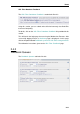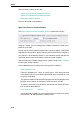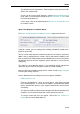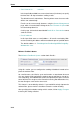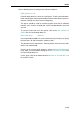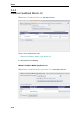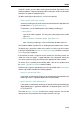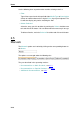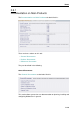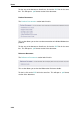User`s guide
Home
Using this section, you can add a media type to the Media Type Black List for
malware feedback. Objects belonging to the media types on this list will not be
entered in the malware feedback queue.
To add a media type to the black list, use the area labeled:
• Select media typ e from catalog
Select the media type you want to have blacklisted from the drop-down list
provided here, e. g. application/ace.
Furthermore, use the following items when adding a media type:
— Description
Input in this field is optional. You may enter a description of the media
type here.
— Add to Malware Feedback Media Type Black List
After s electing a media type, click on this button to add it to the list.
The Feedback Media Type Black List is displayed at the bottom of this section.
To display only a particular number of list entries at a time, type this number
in the input field labeled Number of entries per page and enter it using the
Enter key of your keyboard.
If the number of entries is higher than this number, the remaining entries are
shown on successive pages. A page indicator is then displayed, where y ou
can select a particular page by clicking on the appropriate arrow symbols.
To sort the list in ascending or descending order, click on the symbol next to
the Media Type or Description column heading.
To edit an entry, type the appropriate text in the input field of the Description
column and enable or disable the following options:
• Ignore in media type filter
If this option is enabled the media type in question will be ignored when the
Media Type Filter is applied to Web and e-mail downloads.
• Ignore ignore in web uplo ad filter
If this option is enabled the media type in question will be ignored when the
Web Upload Filter is applied to outbound user-originating files via HTTP,
HTTPS and FTP.
Then click on Apply Changes to make these settings effective. You can edit
more than one entry and make the changes effective in one go.
2–17