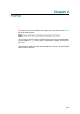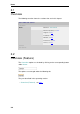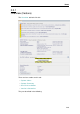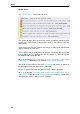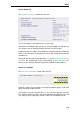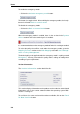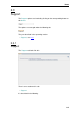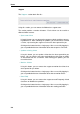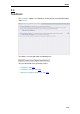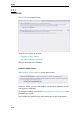User`s guide
Home
Support
The Support section looks like this:
Using this section, you can contact the Webwasher support team.
The section provides a number of buttons. Each of them can be used for a
different kind of contact:
• Open new t icket
Using this button, you can contact the support to submit a problem concern-
ing Webwasher. After submitting the problem, you receive what is termed
a “ticket”, representing the support case that has been opened for you.
Clicking on the button launches a login page. After successfully logging in,
you are provided with more information about how to open a new ticket.
• Update existing ticket
Using this button, you can update a ticket that has been opened for you
before. You can alter the message text belonging to this ticket or modify
an attachment that was sent with it. After making your updates, you can
resend the ticket.
• Monitor tickets
Using this button, you can contact the support to monitor the tickets that
were opened for you before.
Clicking on the button launches a login page. After successfully logging in,
you are provided with more information about how to monitor tickets.
• Read FAQ
Using this button, you can contact the support to read Frequently Asked
Questions on Webwasher problems.
Clicking on the button launches a login page. After successfully logging in,
you are provided with more information about the reading procedure.
2–8