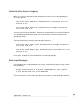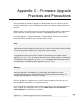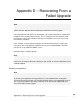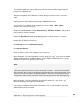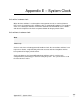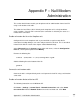User manual
The following details the steps required to perform a recovery boot using the Netflash
program on a Windows PC.
Attach the SnapGear unit’s LAN port or switch directly to your PC using a crossover
cable.
Login to your PC with administrator privileges (2000/XP/NT4 only).
Ensure there are no DHCP server programs or services (Start > Run > Open:
services.msc) running on your PC.
Disable the inbuilt Windows firewall (Control Panel > Windows Firewall), and any third
party firewall or antivirus software.
Hold in the Reset/Erase button while applying power, keep it held in for 3 seconds.
Double-click on Netflash to launch it.
Click Recover and select Network Recovery.
Click Recover Device.
Enter an address in the same network range as your PC.
When prompted, select the appropriate recovery image file (.sgr). If you have an SG530,
SG550, SG570, SG575, SG630 or SG635, use the SG5XX_SG63X-Recover_*.sgr file,
otherwise select the one specific to your model.
Note
If the recovery procedure fails at or after Assigning IP address.., but the Heart Beat/H/B
light is flashing, the unit may have become uncontactable due to bad configuration. If this
is the case, hit the Reset/Erase button twice within 2 seconds to restore factory default
configuration, power off the unit and restart the recovery procedure from the beginning.
When prompted, select the appropriate final firmware image file (.sgu). Each .sgu
filename designates the model it is intended for.
You may be prompted to enter further information, such as your SnapGear unit’s web
administration port or password.
309
Appendix D – Recovering From a Failed Upgrade