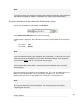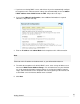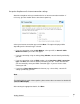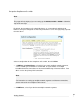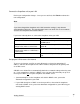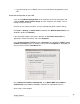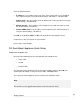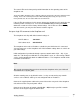User manual
Automatic configuration of your LAN using an existing DHCP server
If you chose to have the SnapGear unit Obtain LAN IP address from a DHCP
server on LAN, It is strongly recommended that you add a lease to your existing
DHCP server to reserve the IP address you chose for the SnapGear unit’s LAN
connection.
If you chose to set the SnapGear unit’s LAN connection settings using Manual
configuration, you may simply remove this address from the pool of available
addresses.
Enter this same IP address as the gateway IP address to be handed out by the existing
DHCP server.
Enter this same IP address as the DNS server IP address to be handed out by the DHCP
server.
Ensure all PCs on the network are set up to automatically obtain network configuration as
per Automatic configuration of your LAN, then restart them.
Note
The purpose of restarting the computers is to force them to update their automatically
configured network settings. Alternatively, you can use a utility such as ipconfig to
release then renew the DHCP lease, or disable and re-enable the network connection.
Quick setup is now complete.
Manual configuration of your LAN
Click Start > (Settings >) Control Panel and double-click Network Connections (or in
95/98/Me, double-click Network).
If presented with multiple connections, right-click on Local Area Connection (or
appropriate network connection) and select Properties.
If there are multiple entries, select Internet Protocol (TCP/IP) and click Properties (or in
95/98/Me, TCP/IP > [your network card name]).
22
Getting Started