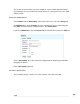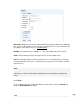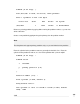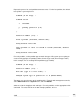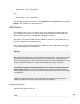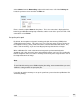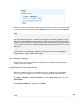User manual
Select Shares from the Networking section of the main menu. Click the Printing tab.
Locate the printer to share and click its Edit icon.
Enter a short descriptive Name for the printer. This is the name that is displayed when
browsing your Windows workgroup or domain, and the name of the queue for LPR / LPD
connections. Click Finish.
Set up the print spool
By default, the SnapGear unit spools incoming print jobs into memory (RAM) before
sending them to the printer. This can be an issue if you have many services running on
the SnapGear unit (e.g. many VPN connections, Intrusion Detection, Web Cache, etc.)
and it is low on memory, or you are intending to print large documents or images.
When a Windows PC sends a document or image to the printer attached to the
SnapGear unit, it first converts it into a format that the printer can read. The resulting file
that the SnapGear unit has to store in memory can be many times larger than the size of
the original document or image.
Note
To avoid the SG running out of RAM and print jobs failing, we recommend that you use a
USB mass storage device to spool print jobs.
If you wish to spool to memory or set up the spool later, proceed to Set up Windows PCs
for remote printing.
262
USB