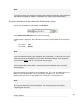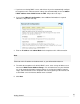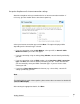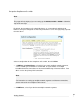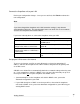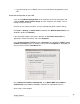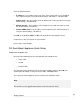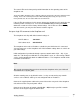User manual
Connect the SnapGear unit to your LAN
Review your configuration changes. Once you are satisfied, click Finish to activate the
new configuration.
Note
If you have changed the SnapGear unit’s LAN connection settings, it may become
uncontactable at this point. This step describes how to set up the PCs on your network
to access the SnapGear unit and the Internet.
If you haven’t already done so, connect the SnapGear unit to your LAN.
Model/Configuration Instructions
SG300 Connect PCs and/or your LAN hub directly to
its LAN switch.
SG560, SG565, or SG580 and have
configured its switch as 4-Lan Ports
Connect PCs and/or your LAN hub directly to
switch A.
SG560, SG565 or SG580 and have
configured its switch as 1 LAN Port, 3
Isolated Ports
Connect port A1 directly to your LAN hub.
Otherwise Connect the LAN port directly to your LAN
hub.
Set up your LAN to access the Internet
To access the Internet, each PC on your LAN must be assigned an appropriate IP
address, and have the SnapGear unit’s LAN IP address designated as its gateway and
as its DNS server.
A DHCP server allows PCs to automatically obtain these network settings when they start
up. If your network does not have a DHCP server, you may either manually set up each
PC on your network, or
set up the SnapGear unit’s DHCP server.
(recommended) To use the SnapGear unit’s built-in DHCP server, proceed to
Automatic configuration of your LAN.
If your LAN already has a DHCP server that you will use instead of the SnapGear
unit’s built-in DHCP server, proceed to Automatic configuration of your LAN using an
existing DHCP server.
20
Getting Started