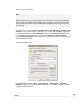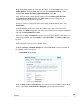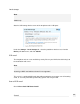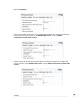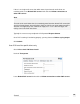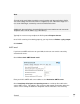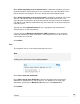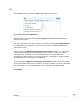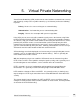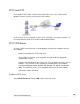User manual
Begin by disabling simple file sharing for this folder. From the Tools menu, select
Folder Options. Click the View tab and under the Advanced settings section
uncheck Use simple file sharing (Recommended). Click OK.
Next, share the folder. Right-click the folder and select Sharing and Security.
Select Share this folder and note the Share name, you may change this to
something easier to remember if you wish.
Finally, to set the security permissions of the newly created network share, click
Permissions.
(recommended) If you wish to secure the network share with a user name and
password, click Add and type the user name the account to be used by the SnapGear
unit and click Check Names then OK.
Select this account, or Everyone if you are not securing the network share with a user
name and password, and check Allow next to Full Control. Click OK and OK again
to finish.
Set the SnapGear unit to use the network share:
Under the Storage > Network Storage tab, check Use share. Enter the location of
the network share in the format:
\\HOSTNAME\sharename
Enter the User name and Password for a user that can read and write to the network
share. If you allowed Full Control to Everyone, you may leave these blank.
186
Firewall