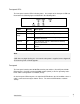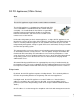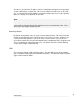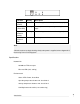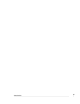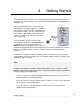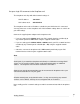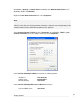User manual
Set up a single PC to connect to the SnapGear unit
The SnapGear unit ships with initial network settings of:
LAN IP address: 192.168.0.1
LAN subnet mask: 255.255.255.0
The SnapGear unit needs an IP address suitable for your LAN before it is connected.
You may choose to use the SnapGear unit’s initial network settings above as a basis for
your LAN settings.
Connect the supplied power adapter to the SnapGear unit:
If you are setting up the SG300, attach your PC’s network interface card directly to
any network port on its LAN switch using the supplied network cable.
If you are setting up the SG560, SG565 or SG580, attach your PC’s network interface
card directly any network port on switch A (A1 – A4) using the supplied network
cable.
Otherwise, connect the SnapGear unit’s LAN network port directly to your PC’s
network interface card using the supplied network cable.
Note
At this point, if you attach the SnapGear unit directly to a LAN with an existing DHCP
server, or a PC running a DHCP service, it will automatically obtain an additional
address. The SnapGear unit will still be reachable at 192.168.0.1.
However, we strongly recommend that you do not connect the SnapGear unit to your
LAN until instructed to do so by this guide.
All other network ports are by default inactive, i.e. they are not running any network
services such as DHCP, and they are not configured with an IP address.
Next, modify your PC’s network settings to enable it to communicate with the SnapGear
unit.
13
Getting Started